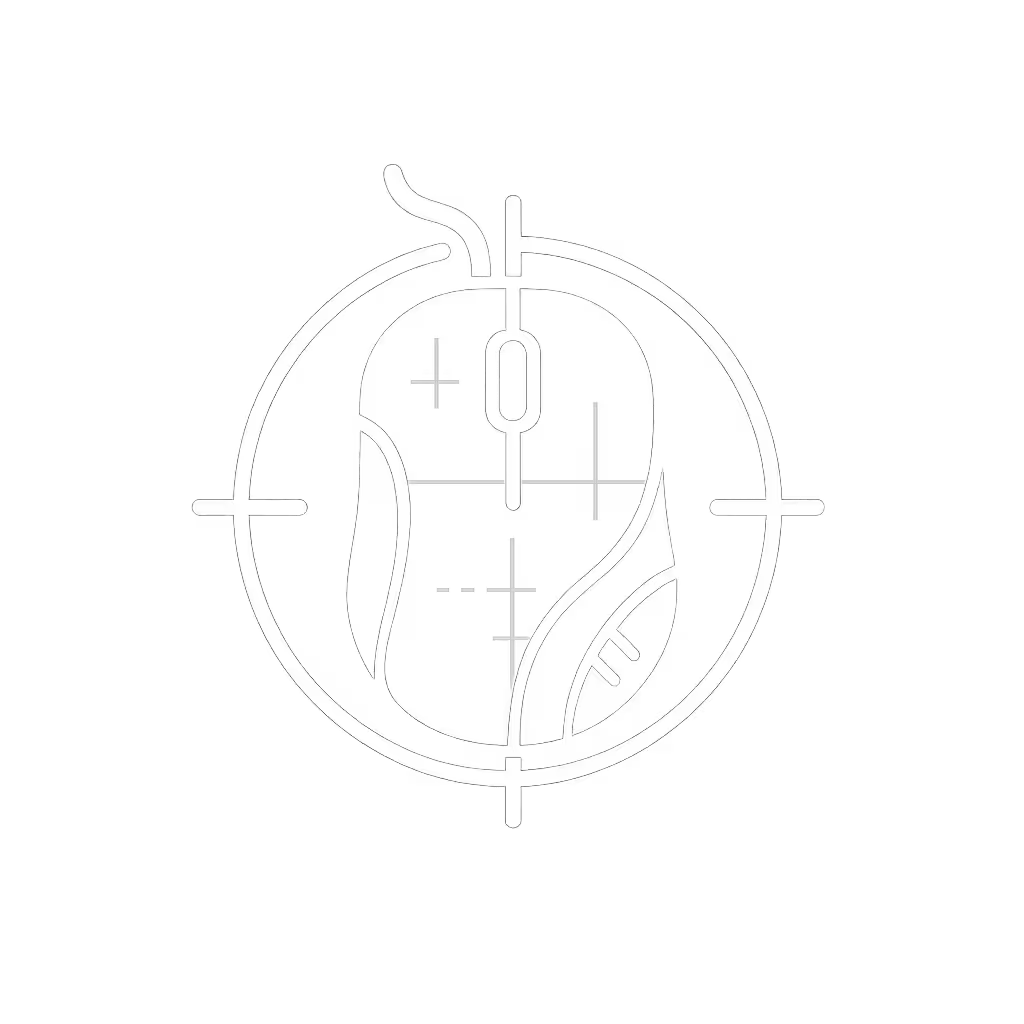Mouse Acceleration Explained: Precision Control for Gaming and Design

Mouse acceleration transforms cursor movement from a simple physical translation to a dynamic relationship between hand speed and on-screen response. This fundamental OS-level feature impacts everyone from competitive gamers requiring pixel-perfect consistency to designers needing fine-detail control. By understanding its mechanics and implementation across operating systems, you can systematically optimize pointer behavior for your workflow, eliminating guesswork and building intuitive muscle memory.
How Mouse Acceleration Fundamentally Works
At its core, mouse acceleration introduces non-linear responsiveness:
- Slow physical movement yields near 1:1 cursor tracking for precision tasks
- Rapid physical movement applies a dynamic multiplier, moving the cursor farther per millimeter of mouse travel
Operating systems implement this through hidden acceleration curves: threshold-based algorithms mapping hand speed to cursor velocity. For example:
- Below 12 units/second: 1× multiplier (4mm mouse movement = 4px cursor movement)
- Between 12-24 units/second: 1.5× multiplier (10mm → 15px)
- Above 24 units/second: 2.2× multiplier (10mm → 22px)
Windows and macOS misleadingly label their acceleration controls as "pointer speed" or "tracking speed," obscuring their true function. The Windows "Enhance pointer precision" checkbox further complicates this by adding a variable deceleration layer during slow movement for microscopic control.
Sensor Acceleration vs. OS Acceleration: Critical Distinction
| Feature | Sensor Acceleration (e.g., IPS) | OS-Level Acceleration |
|---|---|---|
| Definition | Hardware tracking of fast physical motion | Software cursor speed algorithm |
| Measured In | Inches Per Second (IPS) | Multiplier curve thresholds |
| Purpose | Prevents sensor skipping | Modifies user-to-cursor mapping |
| User Control | Fixed per sensor (e.g., 650 IPS) | Adjustable via OS settings |
| Impact on Precision | Enables reliable fast flicks | Introduces non-linear behavior |
Sensor acceleration ensures your hardware keeps up with physical motion, while OS acceleration artificially alters cursor physics. For a deeper primer, see sensor mechanics explained. Gaming mice like those with BAMF 2.0 sensors prioritize high IPS (e.g., 650 IPS) for flawless tracking during rapid flicks, a hardware capability independent of software tweaks.
Disabling Acceleration for Competitive Gaming: A Step-by-Step Guide
Windows 10/11
- Open Settings > Devices > Mouse
- Click "Additional mouse options"
- Navigate to "Pointer Options"
- Uncheck "Enhance pointer precision"
- Set pointer speed slider to 6/11 (neutral position)
- Apply changes
macOS
- Go to System Preferences > Mouse
- Adjust "Tracking speed" to minimum
- Use terminal command:
defaults write .GlobalPreferences com.apple.mouse.scaling -1
- Reboot to enforce true 1:1 tracking
Linux (Xorg/libinput)
xinput -set-prop [device-id] 'libinput Accel Profile Enabled' 0, 1
Persistence requires adding to Xorg config:
Section "InputClass"
Identifier "disable-accel"
Option "AccelProfile" "flat"
Option "AccelSpeed" "0"
EndSection
Gamers universally disable acceleration because consistency trumps dynamic adjustment. For hardware optimized for consistent flicks, see our best FPS mouse picks. As legendary Quake player Rapha notes: "Acceleration adds a variable I can't drill into muscle memory during flicks."
Optimizing Acceleration for Design Workflows
Creative tasks benefit from hybrid tuning:
- Illustration/Photo Editing: Enable acceleration with Windows' "Enhance precision" for brush control during slow strokes while retaining flick-pan capability
- 3D Modeling/CAD: Combine medium OS acceleration with mouse DPI shifting. Example:
- Default: 800 DPI + mild acceleration
- Precision mode: 400 DPI button toggle
Tool-specific tuning trumps universal settings. For device recommendations tailored to creative work, see our best precision mice for designers. In Blender, designers use acceleration to fluidly rotate models while relying on radial menus for precise tool selection.
Advanced Customization: Raw Accel and Curve Crafting
Windows power users bypass limited OS controls with Raw Accel, an open-source driver enabling:
- Custom acceleration curves with multiple breakpoints
- Sensitivity caps per velocity bracket
- Real-time tuning via GUI sliders
Sample curve for RTS gamers:
[Linear]
Sensitivity: 1.0
Cap: 2.0
Rate: 0.04
This maintains precision during unit micro while allowing rapid camera pans.
Systematizing Your Acceleration Profile
- Baseline Testing: Use MouseTester to graph your current acceleration curve
- Task Analysis: Map physical motions to software actions (e.g., Photoshop brush strokes = slow movement)
- Threshold Calibration: Set breakpoints where cursor behavior should shift (e.g., >15cm/s = pan mode)
- Multiplier Tuning: Adjust sensitivity per bracket using incrementally numbered multipliers (start: 1.2×, 1.5×, 1.8×)
This schema mirrors my decade-long workflow: one acceleration profile for gaming (disabled), another for design (curve with 3 thresholds), and a CAD-specific profile with vertical sensitivity reduction. To round out your settings, understand how DPI and polling rate affect responsiveness.
Precision Control as Foundational Workflow
Mouse acceleration sits at the intersection of ergonomics and performance. Whether you disable it entirely for esports dominance or engineer task-specific curves for creative work, your configuration should reduce cognitive friction. As competitive designers demonstrate daily: when your mouse mirrors intent, tools disappear, all that remains is craft.
Further Exploration: Experiment with Raw Accel's "Classic" preset for Illustrator work, or test Linux's libinput tuning via xinput. Share your curve profiles in forums to refine community knowledge.